If you have an iPad Pro, there's a new feature in iOS 11 that's designed to let you open up a new document in Notes just by tapping the Apple Pencil on the iPad's display.
The feature, Instant Notes, works even when the iPad is locked, so you can pick up the iPad and get right to writing without having to go through the hassle of unlocking the device, opening the Notes app, and creating a document.
Using Instant Notes
- On a locked iPad, press the Home button or the sleep/wake button to activate the display.
- Tap the Apple Pencil anywhere on the iPad's screen.

- Once you've tapped the Apple Pencil on the display of a locked iPad, it launches straight into the Notes app, creating a new note for you (or allowing you to edit an existing note, depending on your settings).

Because the iPad is still locked when the Instant Notes Apple Pencil gesture is used, you can't access additional notes or any other apps until you unlock the device with Touch ID. In this locked mode, you can access all of the Notes features, including the pen tools, the document scanner, the camera, and the sketch tools.

Instant Notes can only be activated from the Lock screen on the iPad. When the iPad is unlocked, you'll need to access your Notes through the app or through the new Notes option in the Control Center.
Turning Off Instant Notes
If you don't want to allow the Apple Pencil to open the Notes app, you can turn off Instant Notes in the Settings app.
- Open the Settings app.
- Scroll down to Notes and tap it.
- Choose "Access Notes from Lock Screen." The feature is toggled on by default.

- Select "Off."
Adjusting Instant Notes Settings
You can also adjust your Instant Notes options in the Settings app. A tap with the Apple Pencil can be set to create a new note, resume the last note created on the Lock screen, or resume the last note viewed in the Notes app.
When using the two options to resume the last note created on the Lock screen or in the Notes app, you can also set time limits. For the "Resume Last Note Created on Lock Screen" option, you can choose to automatically create a new note instead of resuming after a set time period.
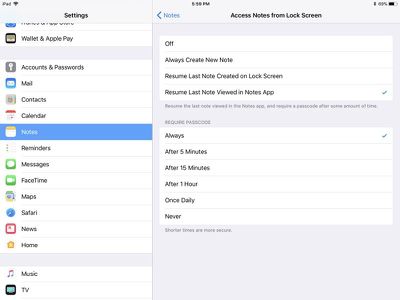
For the "Resume Last Note Viewed in Notes App" option, you can set a time limit after which a passcode will be required to view the note. This makes sure someone who gets a hold of your iPad can't access sensitive data.
An Apple Pencil is required to activate Instant Notes, so it only works with iPad Pro models including the 9.7-inch iPad Pro, the 10.5-inch iPad Pro, and the 12.9-inch iPad Pro.



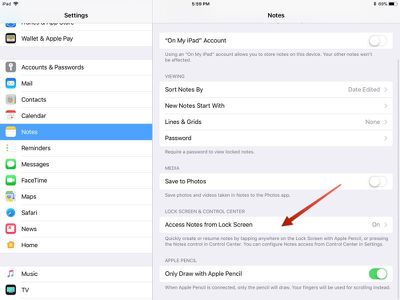


















Top Rated Comments
[doublepost=1506122624][/doublepost]Seems to work reliably for me, but I always tap near the bottom edges. Not sure if where you tap is any kind of factor.