The trend of customizing your home screen has become ever more popular in iOS, and some users are choosing to add custom app icons to their home screen using the Shortcuts app in iOS 14 and later.
![]()
Replacing default app icons with images of your choosing allows you to freely customize the look of your home screen. Before you follow this guide, you will need to find or make an image for your new home screen app icon, and there are plenty of alternate looks available for download online.
The following steps explain how you can add a custom icon, for any app of your choosing, to the Home screen. The process effectively involves creating a Shortcut to open an app, and then adding an image to that Shortcut on the Home screen.
Widgets and App Icon Tutorial Video
We've also made a video that walks through the topic of widgets, home screens, as well as custom app icons.
If you want to skip to the section where we go step-by-step on how to customize your App Icon using Shortcuts, it's at timestamp 3:58.
How to Change an App's Icon With Shortcuts
Shortcuts can be a complex app to use, as it allows users to create multi-step processes to run on their device, but in this instance, the Shortcut only involves one basic component.
- Launch the Shortcuts app on your iPhone or iPad, then tap the + icon in the top-right corner of the screen.
- Tap Add Action, then use the text field to search for Open App.
- Select Open App.
- Tap App.
- Use the search field to find the app you want to change the icon of, then select it in the list.
- Tap the down facing chevron at the top next to "Open App".
- Tap Add to Home Screen.
- Tap the placeholder app icon.
- From the drop-down menu, select Take Photo, Choose Photo, or Choose File, depending on where your replacement app icon image is located.
- Select your replacement image.
- In the text field, rename the app as you want it to appear on the home screen.
- Tap Add.
- Tap Done. Your Shortcut has now been created.
- Return to the home screen.
![]()
![]()
![]()
![]()
If you already had the app on your home screen, you will now have two icons. In order to keep only your newly-created icon, simply move the old icon to the App Library. You must not delete the original app.
Since this process can be quite time-consuming, especially when it includes finding or making custom icons, you will likely not want to do it for every app.




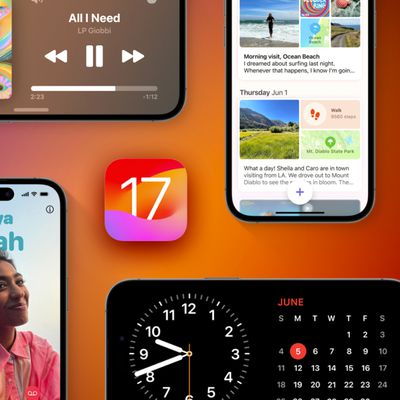
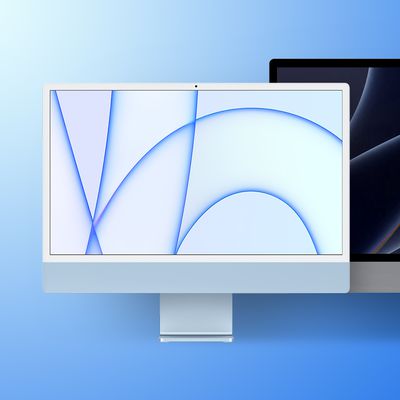
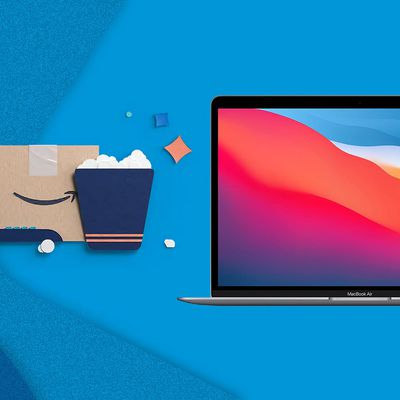
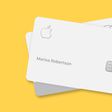













Top Rated Comments
I’m very much a “default home screen / wallpaper” guy. I like the way things look as is.
But again, people seem to be loving it so that’s great.
EDIT: Also, this just seems like sooo many steps. ?
I think it's great to be able to customise the look of your device. Some people are more than just simple users, they are enthusiast and enjoy doing stuff like this. If you want the default look on your device, nothing is stopping you to not change absolutely anything.
1) Apple realizes this is popular and allows it with future updates
2) Apple kills of this feature in shortcuts.